How To Unlock iPhone Passcode Lock (3 Ways)
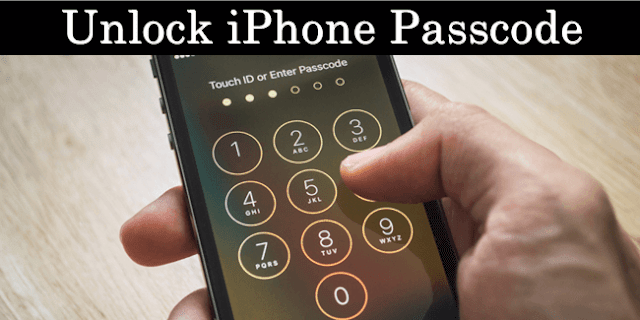 |
| How To Unlock iPhone Passcode Lock (3 Ways) |
IPhone is the best smartphone in the world. It is rather the most popular smartphone among the current generation. Apple products are known for their level of security and therefore Apple has done almost flawless work in designing the security features for iOS. The best and most used iPhone security feature is the access code for screen lock because everyone has personal information on their phone that you want to protect from others. Since the iPhone is known for its security features, it is almost impossible for someone else to go through your iPhone if you have set up an access code for your phone. But what happens if you forget your password? With Touch ID, access code is almost not required and people tend to forget it. There are also chances of forgetting the access code if you change it many times. If you have forgotten your access code, we have a perfect solution for you. So, here we have methods to unlock the iPhone access code. You can try any of these depending on your situation to unlock your iPhone if you have forgotten your access code.
---------------------------------------------------------------------------------
---------------------------------------------------------------------------------
How To Unlock iPhone Passcode Lock.
Method 1:- By Restoring Device Through iTunes Backup.
Step 1: Connect your iPhone to your computer where you have previously synchronized it.
Step 2: In iTunes, select the iPhone from the "Devices" list, then "Summary" at the top of the screen.
Step 3: Click "Check for Updates". ITunes informs you if there is a newer version of the available iPhone software.
Step 4: Click Restore. Follow the onscreen instructions to complete the restore process.
Step 5: Select the last backup, to recover all your data.
Method 2:- Unlock iPad/iPhone Password With iCloud Backup.
Step 1. Log in to iCloud with your Apple ID.
Step 2. Now click on "Search for my iPhone".
Step 3. Click "All Devices", then select the iPhone you want to delete.
Step 4. Click on "Delete iPhone".
Step 5. Enter your Apple ID password.
Step 6. You can restore the data and applications on the device with iCloud Backup.
Method 3:- Unlock Password From iCloud Without Restoring Backup.
The steps are exactly the same as explained in Method 2. But in this case, if you do not have a backup in iCloud, the device will be unlocked but the data will be erased.
Step 1. Log in to iCloud with your Apple ID.
Step 2. Now click on "Search for my iPhone".
Step 3. Click "All Devices" and then select the iPhone you want to delete.
Step 4. Click on "Delete iPhone".
Step 5. Enter your Apple ID password.
Now your device will light up as a new piece, and you will need to reinstall all applications, and you would not be able to recover your data.
In conclusion, we hope that this simple guide on how to unlock the iPhone access code should have helped you to use your iPhone again. We also suggest that you keep a simple access code and do not change it again and again so you do not forget it. If you need help, comment below.
---------------------------------------------------------------------------------
---------------------------------------------------------------------------------



Post a Comment
THANKS for feedback